Today we have access to a huge amount of information.
And it’s not surprising how easy it is to get drowned in this endless stream of blogs, news, etc.
In order to free yourself at least a little from constant surfing the Internet and reading email subscriptions, I propose one of the many ways to collect all the information in one place, namely, use RSS Feeds in Microsoft Teams
Connect RSS Feed in MS Teams
Connect the first RSS Feed
I’ll describe how I usually do it, but you can use other approaches.
- Create new Team
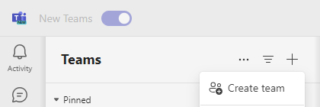
- Create new channel “News Channel”
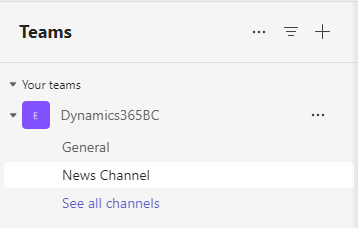
- Right Click on the channel and select “Connectors”
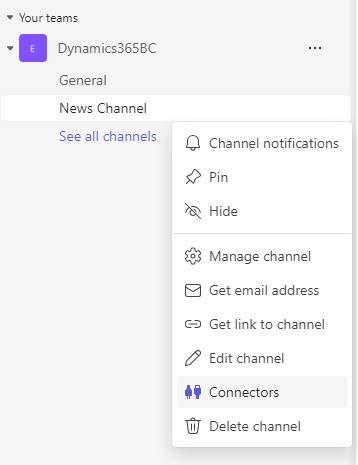
- In the opened window, select “News & Social” and click “Configure” near RSS.
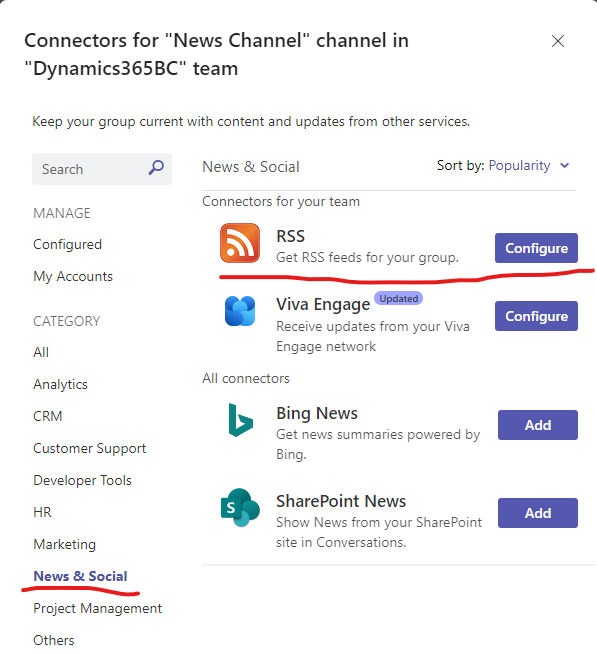
- Fill in all required fields and click “Save“
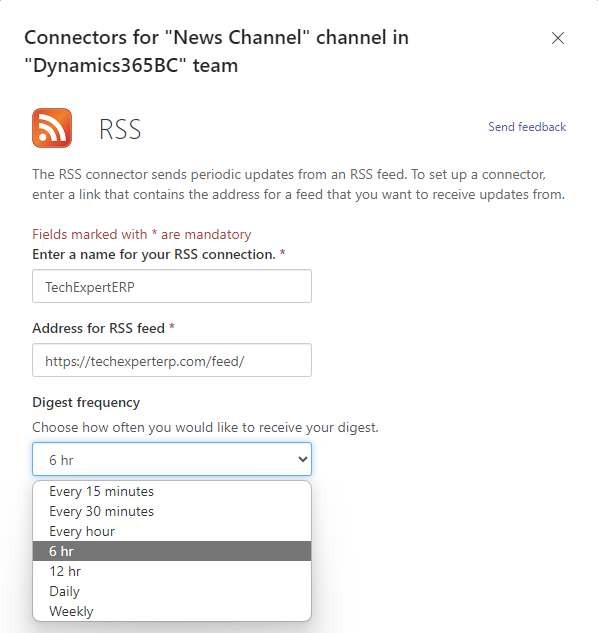
Connect more feeds
- Open Connectors, click on “Configured“, and click “Configure“.
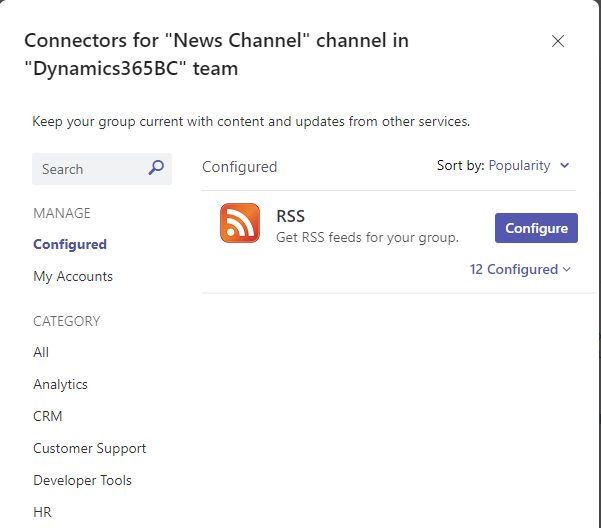
- Here you can change the already connected feed. To do this just click “Manage“

Finally, we have posts from connected feeds which we can discuss or send link
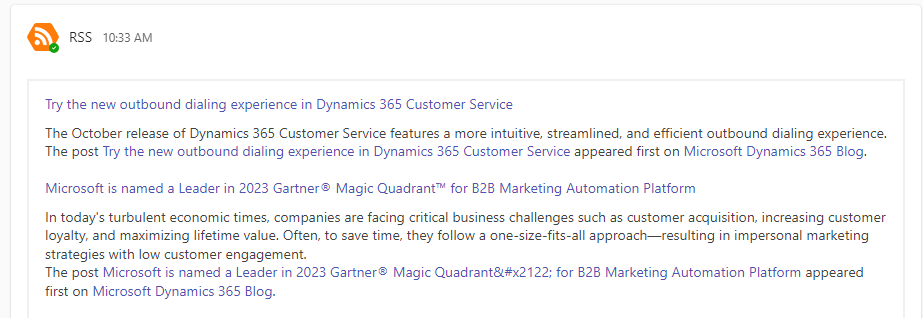
Popular authors and RSS feeds to their blogs
Below you will find links to blogs of people I follow. This is not a complete list and the only reason I didn’t list the rest is that I didn’t find how to connect RSS feeds from their blogs.